Chart Package
This package has a set of components for drawing different kinds of chart to visualise data.
We start by showing how to draw a simple chart using this library, and expand on this example with all of the other chart types available.
Create a new file App.dn and open it in a text editor. We're going to use the same dependencies as a simple GUI application, plus a CSV parser and a chart (we'll start with a bar chart). We're also going to use a PNG image encoder to save the chart to a PNG file. We start with this code in our new source file:
component provides App requires ui.IOLayer, ui.Window, stats.chart.Category:bar, data.csv.CSVParser parser,
io.File, data.StringUtil stringUtil, data.DecUtil du, media.image.ImageEncoder:png {
}
The App interface has one function called main. Any executable component will implement App, indicating it has a main method that Dana can launch.
We're going to assume that we have some input data in a CSV file which looks like this:
car, "2.0, 3.0, 1.5, 2.6, 3.9"
plane, "5.0, 9.2, 1.01, 6.2, 5.8"
train, "1.2, 1.4, 0.15, 1.8, 1.1"
Each row in our input data has two columns: a category, and a set of values for that category.
We now need to implement our App interface, which we'll do like this:
const int WINDOW_WIDTH = 700
const int WINDOW_HEIGHT = 300
data Row {
char category[]
char values[]
}
component provides App requires ui.IOLayer, ui.Window, stats.chart.Category:bar, data.csv.CSVParser parser,
io.File, data.StringUtil stringUtil, data.DecUtil du, media.image.ImageEncoder:png {
IOLayer coreui
Window window
char filename[]
char outputPath[] = "chart.png"
eventsink SystemEvents(EventData ed)
{
if (ed.source === coreui && ed.type == IOLayer.[ready])
{
startApp()
}
}
eventsink AppEvents(EventData ed)
{
if (ed.source === window && ed.type == Window.[close])
{
window.close()
coreui.shutdown()
}
}
void startApp()
{
//create the window and add the chart
window = new Window("Chart")
window.setSize(WINDOW_WIDTH, WINDOW_HEIGHT)
window.setVisible(true)
sinkevent AppEvents(window)
//prep the graph data
ChartCore chart = createGraph(filename)
window.addObject(chart)
//save to PNG
File fd = new File(outputPath, File.CREATE)
ImageEncoder encoder = new ImageEncoder:png()
encoder.setPixels(window.getPixels())
encoder.saveImage(fd)
fd.close()
}
ChartCore createGraph(char path[])
{
File fd = new File(path, File.READ)
Row rows[] = parser.parseDocument(fd, false, ",", new Row())
fd.close()
Category chart = new Category:bar()
chart.setSize(WINDOW_WIDTH, WINDOW_HEIGHT)
chart.setYMarkerInterval(0.5)
chart.setYGridInterval(1.0)
chart.setYLabelInterval(1.0)
chart.setAxisLabels("Vehicle", "Emissions (kg)")
chart.showErrorBars(true)
for (int i = 0; i < rows.arrayLength; i++)
{
String parts[] = rows[i].values.explode(", ")
dec values[] = new dec[parts.arrayLength]
for (int j = 0; j < values.arrayLength; j++)
values[j] = du.decFromString(parts[j].string)
chart.addSample(rows[i].category, values)
}
return chart
}
int App:main(AppParam params[])
{
filename = params[0].string
//initialise the system-level UI framework
coreui = new IOLayer()
//listen for startup events from the system
sinkevent SystemEvents(coreui)
//run UI system loop, which blocks until last window closed
coreui.run()
return 0
}
}
Most of this code is the same a basic GUI example: we prepare the GUI subsystem, wait for a ready event, then create our window. We then call a createGraph() function to instantiate and feed data into our graph, and to configure the way in which the axes and labels will appear.
We can now compile the program using the Dana compiler. Open a command-prompt in the directory containing your source code file and type:
dnc App.dn
And pressing enter. This will compile your component.
We run the program using Dana's interpreter by typing:
dana App mydata.csv
And pressing enter. Assuming you have a CSV file in the same directory, with the content as described above, you should see your simple bar graph drawn on the screen.
In this example we used the APIs:
List of chart types
Here we describe every chart type available in this package. We assume that every chart type uses the above basic application code to create the graph. In each example we change up to three things: the createGraph() function to create the appropriate chart; the requires interface stats.chart.Category:bar to be the relevant chart type; and the data type Row to match the CSV data input.
Category data
Single-series bar chart
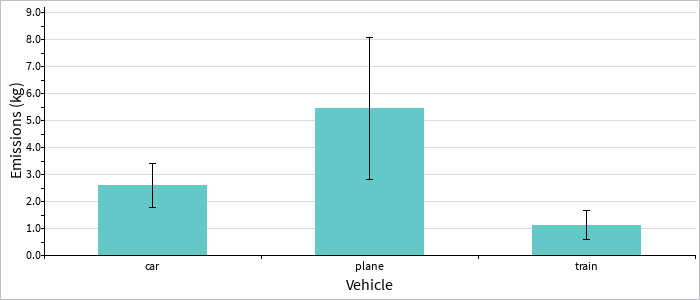
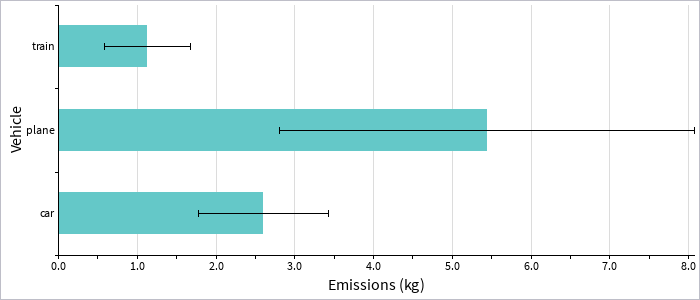
requires stats.chart.Category:bar or requires stats.chart.Category:barH
Here we assume an identical CSV file to the starting example. We change only the requires interface as above, and for the horizontal bar graph (barH) we change the createGraph() implementation to:
ChartCore createGraph(char path[])
{
File fd = new File(path, File.READ)
Row rows[] = parser.parseDocument(fd, false, ",", new Row())
fd.close()
Category chart = new Category:barH()
chart.setSize(WINDOW_WIDTH, WINDOW_HEIGHT)
chart.setXMarkerInterval(0.5)
chart.setXGridInterval(1.0)
chart.setXLabelInterval(1.0)
chart.setAxisLabels("Emissions (kg)", "Vehicle")
chart.showErrorBars(true)
for (int i = 0; i < rows.arrayLength; i++)
{
String parts[] = rows[i].values.explode(", ")
dec values[] = new dec[parts.arrayLength]
for (int j = 0; j < values.arrayLength; j++)
values[j] = du.decFromString(parts[j].string)
chart.addSample(rows[i].category, values)
}
return chart
}
Single-series box plot
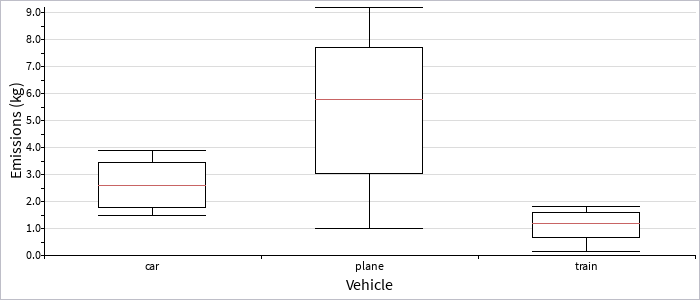
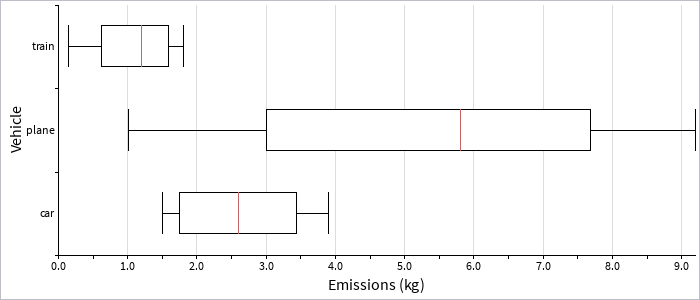
requires stats.chart.Category:box or requires stats.chart.Category:boxH
A box plot displays more detailed information about the distribution of data, with a median and interquartile range. We again use the same CSV file, but change our required interface as noted above to :box or :boxH, and change our createGraph() function to:
ChartCore createGraph(char path[])
{
File fd = new File(path, File.READ)
Row rows[] = parser.parseDocument(fd, false, ",", new Row())
fd.close()
Category chart = new Category:box()
chart.setSize(WINDOW_WIDTH, WINDOW_HEIGHT)
chart.setYMarkerInterval(0.5)
chart.setYGridInterval(1.0)
chart.setYLabelInterval(1.0)
chart.setAxisLabels("Vehicle", "Emissions (kg)")
chart.showErrorBars(true)
for (int i = 0; i < rows.arrayLength; i++)
{
String parts[] = rows[i].values.explode(", ")
dec values[] = new dec[parts.arrayLength]
for (int j = 0; j < values.arrayLength; j++)
values[j] = du.decFromString(parts[j].string)
chart.addSample(rows[i].category, values)
}
return chart
}
Multi-series bar chart
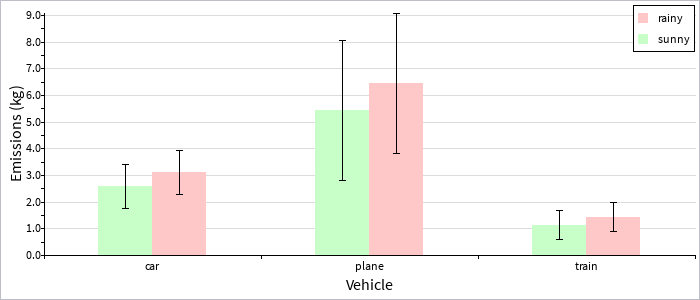
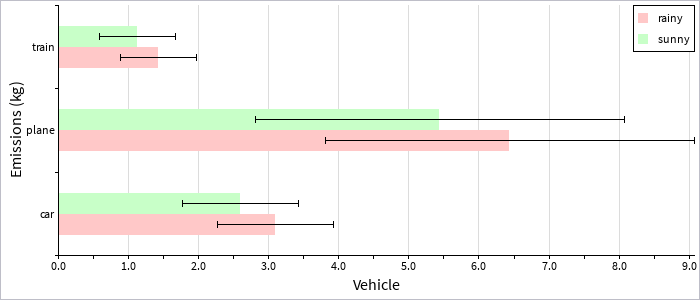
requires stats.chart.CategoryMulti:bar or requires stats.chart.CategoryMulti:barH
Here our CSV input data has a category, series, and values field:
car, sunny, "2.0, 3.0, 1.5, 2.6, 3.9"
plane, sunny, "5.0, 9.2, 1.01, 6.2, 5.8"
train, sunny, "1.2, 1.4, 0.15, 1.8, 1.1"
car, rainy, "2.5, 3.5, 2.0, 3.1, 4.4"
plane, rainy, "6.0, 10.2, 2.01, 7.2, 6.8"
train, rainy, "1.5, 1.7, 0.45, 2.1, 1.4"
Our definition of the Row data type has changed to match this new input format:
data Row {
char category[]
char condition[]
char values[]
}
And our createGraph() function looks like this:
ChartCore createGraph(char path[])
{
File fd = new File(path, File.READ)
Row rows[] = parser.parseDocument(fd, false, ",", new Row())
fd.close()
CategoryMulti chart = new CategoryMulti:bar()
chart.setSize(WINDOW_WIDTH, WINDOW_HEIGHT)
chart.addSeries("sunny")
chart.setSeriesColor("sunny", new Color(200, 255, 200, 255))
chart.addSeries("rainy")
chart.setSeriesColor("rainy", new Color(255, 200, 200, 255))
chart.setYMarkerInterval(0.5)
chart.setYGridInterval(1.0)
chart.setYLabelInterval(1.0)
chart.setAxisLabels("Vehicle", "Emissions (kg)")
chart.showErrorBars(true)
chart.showLegend(true)
for (int i = 0; i < rows.arrayLength; i++)
{
String parts[] = rows[i].values.explode(", ")
dec values[] = new dec[parts.arrayLength]
for (int j = 0; j < values.arrayLength; j++)
values[j] = du.decFromString(parts[j].string)
chart.addSample(rows[i].condition, rows[i].category, values)
}
return chart
}
Note the order of parameters here to addSample(): the series comes first, then the category, then the values. Also note that we must configure the list of series via addSeries() before adding any data points for a given series.
Multi-series stacked bars
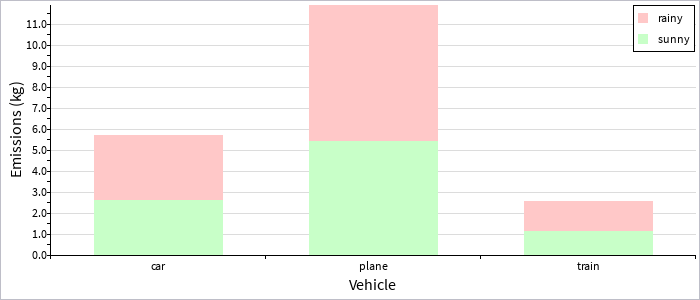
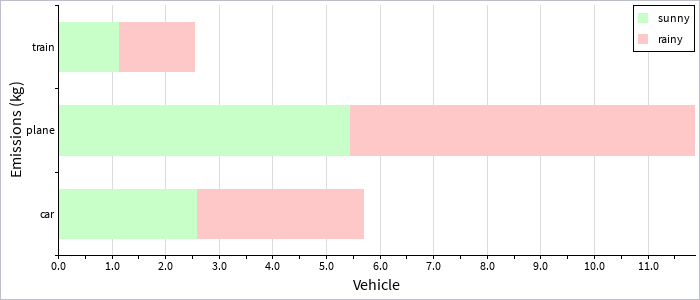
requires stats.chart.CategoryMulti:stackedBar or requires stats.chart.CategoryMulti:stackedBarH
Here we assume the same data input format as the above multi-series bar charts, with only our createGraph() function changing to use:
CategoryMulti chart = new CategoryMulti:stackedBar()Multi-series box plots
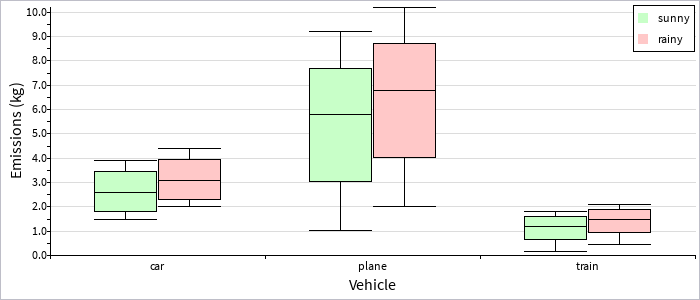
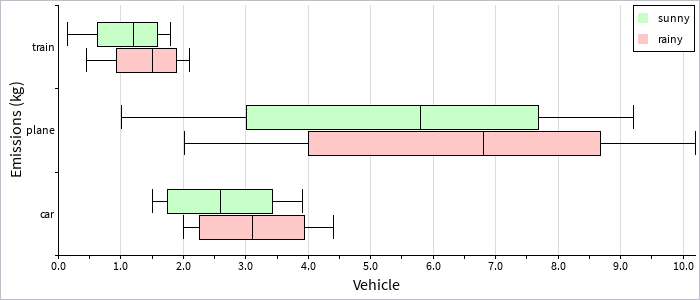
requires stats.chart.CategoryMulti:box or requires stats.chart.CategoryMulti:boxH
Here we again assume the same data input format as the above multi-series bar charts, with only our createGraph() function changing to use:
CategoryMulti chart = new CategoryMulti:box()Barcode chart
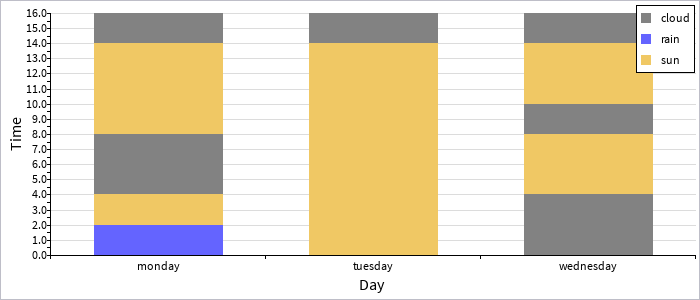
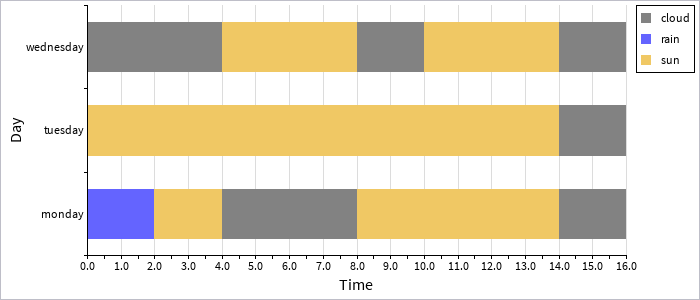
requires stats.chart.CategoryMulti:barcode or requires stats.chart.CategoryMulti:barcodeH
This chart type is useful for showing the distribution of different kinds of discrete events (for example over time). This chart behaves differently to the stacked bar chart in that each data point is added to a bar in-order (rather than grouping together all points for a particular series).
Here we assume that our CSV data input file looks like this:
monday, rain, 2.0
monday, sun, 2.0
monday, cloud, 2.0
monday, cloud, 2.0
monday, sun, 2.0
monday, sun, 2.0
monday, sun, 2.0
monday, cloud, 2.0
tuesday, sun, 2.0
tuesday, sun, 2.0
tuesday, sun, 2.0
tuesday, sun, 2.0
tuesday, sun, 2.0
tuesday, sun, 2.0
tuesday, sun, 2.0
tuesday, cloud, 2.0
wednesday, cloud, 2.0
wednesday, cloud, 2.0
wednesday, sun, 2.0
wednesday, sun, 2.0
wednesday, cloud, 2.0
wednesday, sun, 2.0
wednesday, sun, 2.0
wednesday, cloud, 2.0
Our Row data type is defined as:
data Row {
char category[]
char condition[]
dec value
}
And our createGraph() function is:
ChartCore createGraph(char path[])
{
File fd = new File(path, File.READ)
Row rows[] = parser.parseDocument(fd, false, ",", new Row())
fd.close()
CategoryMulti chart = new CategoryMulti:barcode()
chart.setSize(WINDOW_WIDTH, WINDOW_HEIGHT)
chart.addSeries("sun")
chart.setSeriesColor("sun", new Color(240, 200, 100, 255))
chart.addSeries("rain")
chart.setSeriesColor("rain", new Color(100, 100, 255, 255))
chart.addSeries("cloud")
chart.setSeriesColor("cloud", new Color(130, 130, 130, 255))
chart.setYMarkerInterval(0.5)
chart.setYGridInterval(1.0)
chart.setYLabelInterval(1.0)
chart.setAxisLabels("Day", "Time")
chart.showErrorBars(true)
chart.showLegend(true)
for (int i = 0; i < rows.arrayLength; i++)
{
chart.addSample(rows[i].condition, rows[i].category, rows[i].value)
}
return chart
}
Time series data
Single-series line graph
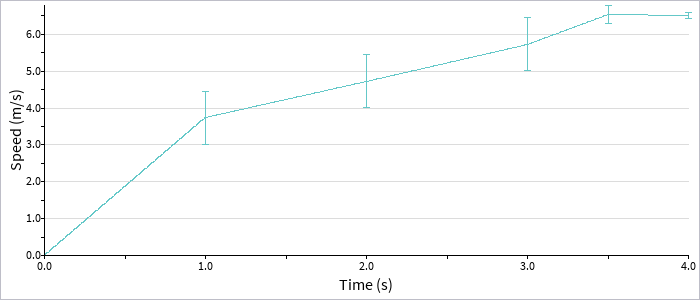
requires stats.chart.Series:line
Here we assume that our CSV input as a time-series, with one column for the time, and the other for the value(s) at that time:
0.0, "0.0"
1.0, "3.0, 3.5, 4.7"
2.0, "4.0, 4.5, 5.7"
3.0, "5.0, 5.5, 6.7"
3.5, "6.2, 6.8, 6.6"
4.0, "6.4, 6.5, 6.6"
We define our Row data type to match this, as:
data Row {
dec time
char values[]
}
And our createGraph() function is:
ChartCore createGraph(char path[])
{
File fd = new File(path, File.READ)
Row rows[] = parser.parseDocument(fd, false, ",", new Row())
fd.close()
Series chart = new Series:line()
chart.setSize(WINDOW_WIDTH, WINDOW_HEIGHT)
chart.setYMarkerInterval(0.5)
chart.setYGridInterval(1.0)
chart.setYLabelInterval(1.0)
chart.setXMarkerInterval(0.5)
chart.setXLabelInterval(1.0)
chart.setAxisLabels("Time (s)", "Speed (m/s)")
chart.showErrorBars(true)
for (int i = 0; i < rows.arrayLength; i++)
{
String parts[] = rows[i].values.explode(", ")
dec values[] = new dec[parts.arrayLength]
for (int j = 0; j < values.arrayLength; j++)
values[j] = du.decFromString(parts[j].string)
chart.addSample(rows[i].time, values)
}
return chart
}
Multi-series line graph
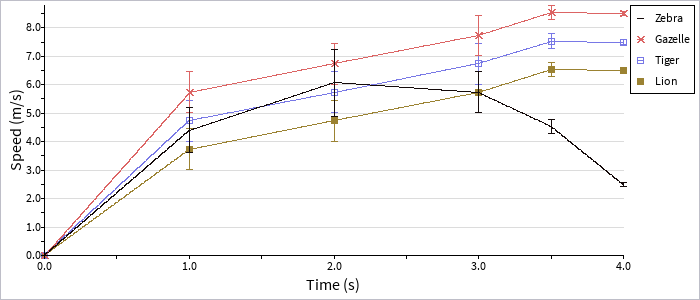
requires stats.chart.SeriesMulti:line
Here we assume a CSV data input file with both time and series data, plus values for each time point:
"Lion", 0.0, "0.0"
"Lion", 1.0, "3.0, 3.5, 4.7"
"Lion", 2.0, "4.0, 4.5, 5.7"
"Lion", 3.0, "5.0, 5.5, 6.7"
"Lion", 3.5, "6.2, 6.8, 6.6"
"Lion", 4.0, "6.4, 6.5, 6.6"
"Tiger", 0.0, "0.0"
"Tiger", 1.0, "4.0, 4.5, 5.7"
"Tiger", 2.0, "5.0, 5.5, 6.7"
"Tiger", 3.0, "6.0, 6.5, 7.7"
"Tiger", 3.5, "7.2, 7.8, 7.6"
"Tiger", 4.0, "7.4, 7.5, 7.6"
"Gazelle", 0.0, "0.0"
"Gazelle", 1.0, "5.0, 5.5, 6.7"
"Gazelle", 2.0, "6.0, 6.5, 7.7"
"Gazelle", 3.0, "7.0, 7.5, 8.7"
"Gazelle", 3.5, "8.2, 8.8, 8.6"
"Gazelle", 4.0, "8.4, 8.5, 8.6"
"Zebra", 0.0, "0.0"
"Zebra", 1.0, "4.0, 5.5, 3.7"
"Zebra", 2.0, "5.0, 5.5, 7.7"
"Zebra", 3.0, "5.0, 5.5, 6.7"
"Zebra", 3.5, "4.2, 4.8, 4.6"
"Zebra", 4.0, "2.4, 2.5, 2.6"
Our Row data type is defined to match this format, as:
data Row {
char series[]
dec time
char values[]
}
And our createGraph() function is:
ChartCore createGraph(char path[])
{
File fd = new File(path, File.READ)
Row rows[] = parser.parseDocument(fd, false, ",", new Row())
fd.close()
SeriesMulti chart = new SeriesMulti:line()
chart.setSize(WINDOW_WIDTH, WINDOW_HEIGHT)
chart.addSeries("Lion")
chart.setSeriesColor("Lion", new Color(155, 130, 50, 255))
chart.setSeriesMarkers("Lion", SeriesMulti.M_SQUARE)
chart.addSeries("Tiger")
chart.setSeriesColor("Tiger", new Color(120, 120, 230, 255))
chart.setSeriesMarkers("Tiger", SeriesMulti.M_SQUARE_OUTLINE)
chart.addSeries("Gazelle")
chart.setSeriesColor("Gazelle", new Color(220, 100, 100, 255))
chart.setSeriesMarkers("Gazelle", SeriesMulti.M_CROSS)
chart.addSeries("Zebra")
chart.setSeriesColor("Zebra", new Color(20, 10, 10, 255))
chart.setYMarkerInterval(0.5)
chart.setYGridInterval(1.0)
chart.setYLabelInterval(1.0)
chart.setXMarkerInterval(0.5)
chart.setXLabelInterval(1.0)
chart.setAxisLabels("Time (s)", "Speed (m/s)")
//chart.showLegend(true)
chart.showErrorBars(true)
for (int i = 0; i < rows.arrayLength; i++)
{
String parts[] = rows[i].values.explode(", ")
dec values[] = new dec[parts.arrayLength]
for (int j = 0; j < values.arrayLength; j++)
values[j] = du.decFromString(parts[j].string)
chart.addSample(rows[i].series, rows[i].time, values)
}
return chart
}
Correlation data
Scatter plot
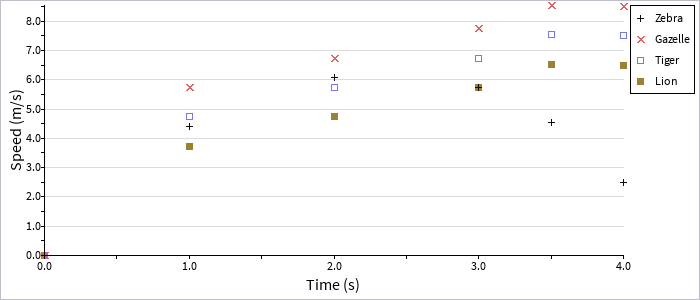
requires stats.chart.SeriesMulti:scatter
Correlation data works essentially in the same way as line-graph data; we assume the same CSV input format as in our multi-series line graph above, with our createGraph() function defined as:
ChartCore createGraph(char path[])
{
File fd = new File(path, File.READ)
Row rows[] = parser.parseDocument(fd, false, ",", new Row())
fd.close()
SeriesMulti chart = new SeriesMulti:scatter()
chart.setSize(WINDOW_WIDTH, WINDOW_HEIGHT)
chart.addSeries("Lion")
chart.setSeriesColor("Lion", new Color(155, 130, 50, 255))
chart.setSeriesMarkers("Lion", SeriesMulti.M_SQUARE)
chart.addSeries("Tiger")
chart.setSeriesColor("Tiger", new Color(120, 120, 230, 255))
chart.setSeriesMarkers("Tiger", SeriesMulti.M_SQUARE_OUTLINE)
chart.addSeries("Gazelle")
chart.setSeriesColor("Gazelle", new Color(220, 100, 100, 255))
chart.setSeriesMarkers("Gazelle", SeriesMulti.M_CROSS)
chart.addSeries("Zebra")
chart.setSeriesColor("Zebra", new Color(20, 10, 10, 255))
chart.setSeriesMarkers("Zebra", SeriesMulti.M_PLUS)
chart.setYMarkerInterval(0.5)
chart.setYGridInterval(1.0)
chart.setYLabelInterval(1.0)
chart.setXMarkerInterval(0.5)
chart.setXLabelInterval(1.0)
chart.setAxisLabels("Time (s)", "Speed (m/s)")
for (int i = 0; i < rows.arrayLength; i++)
{
String parts[] = rows[i].values.explode(", ")
dec values[] = new dec[parts.arrayLength]
for (int j = 0; j < values.arrayLength; j++)
values[j] = du.decFromString(parts[j].string)
chart.addSample(rows[i].series, rows[i].time, values)
}
return chart
}